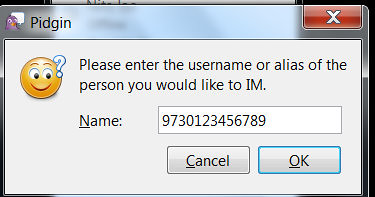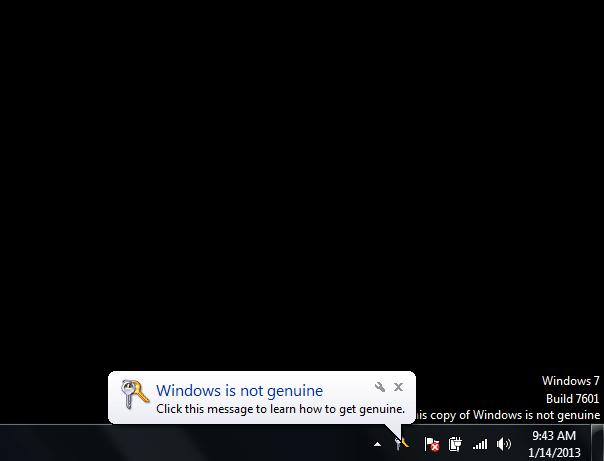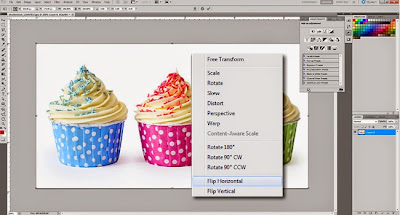Photoshop is a heck of an amazing software that can really help your creativity express itself through a variety of useful tools. It’s also excellent if all you want to do is retouch a photo a bit before you post it on your site or anywhere else. If you are a Photoshop beginner, only recently exposed to the wonders of this advanced design machine, read on. We have gathered a few tips and tricks that could really make a difference as you move forward with your next few images.
Note: The shortcuts are phrased for PC users. Mac people – you know what to do with them.
10 Photoshop Tips and Tricks for Beginners
Transform
When you want to change the size of an image, rotate, flip or distort it, you can always do so by clicking Edit, then click Transform and select the action you desire. To make life easier, there’s a shortcut you can use. Simply press Ctrl + T on your keyboard and a bounding box will then appear around the image, indicating transformation. This means you can now resize your image. The best way to do so is by placing the cursor on one of the rectangle corners and then dragging the corner while holding the Shift key. When you’re finished just press Enter and you’re done.
To flip your image vertically or horizontally press Ctrl + T and then right click your mouses. A popup window will appear with a few options for rotating and flipping the image. Select the action you want and when you are done press Enter.
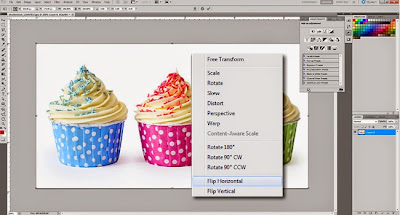
Similarly, to distort or skew the image press Ctrl + T and then place the cursor on one of the corners you want to distort. Press Ctrl while holding your mouse down on the corner and dragging it down to wherever you want, then press Enter to activate.
Change the Unit of Measurement
A short and quick way to switch between units of measurements is to place the cursor on one of the rulers (press Ctrl + R to show or hide the rulers), and right click, then choose a new unit from the context menu. You have a wide variety of units there, from centimeters to pixels, millimeters, points and even percents.
Magnetic Lasso Tool
This is an easy selection tool that helps you trace and outline a part of an image, and to separate it from the rest of the image in order to perform certain actions. For example, you can select and separate a product from its background.
The magnetic lasso tool detects the edges of an object, so it works best when you have a bold contrast between an object and its background with well defined edges. You can find this tool in the tools panel.
To access the Magnetic Lasso, click and hold your mouse button down on the Lasso Tool until a fly-out menu appears . The magnetic lasso is the last one with a small magnet on it’s icon. Select it and then go to your image and place your mouse on the edge of the part you want to select. Click your mouse once, release and just go over the edges of the object you want to select (just like you do with scissors when you cut something out).
Magic Wand Tool
The Magic Wand is another selection tool, ideal for when you are working with a background that is very monotone and consistent. If you have a clearly defined color that you want to choose in an image, this is the tool for you. For example, the Magic Wand is great when you want to select a white background or a clear blue sky.
Choose the magic wand tool from the tools panel and click on the part of the image you want to select. Make sure that you toggled the “add to selection” option on the top bar (icon of two squares) so you can keep on adding colors and tones to your selection.
Using the Magic Wand tool we selected and deleted Manhattans blue skyline
Custom Shape Tool
The Tool Panel offers all the basic shapes you need like square, line, circle, ellipse etc. However, if you’d like to have extended options check out the custom shape tool. Represented by icon that kind of resembles a roadkill (but it’s far from it!) the custom shape tool is easy to find on the Options Bar. After you select it, a world of shape options will reveal itself to you.
A shape preview thumbnail will appear to the right of the Custom Shape Tool icon. The selection is great and you can access even more shapes by clicking again on the small arrow on the right side of the panel. If you are looking for banners, speech bubbles or arrows of all kinds, this is just the tool for you.
Adjustment Layers
As you use Photoshop for whatever purpose, like change colors of an image, make it sharper or improve the contrast, remember to always use the adjustment layers. The big advantage of the adjustment layer is that you don’t make the changes on the image itself but on a separate layer, so you can always change the settings to see which adjustment works best for you. You will find adjustment layers in the bottom of the the Layers Panel (a black and white circle icon).
Sharpen and improve your photo using Adjustment Layers
Layer Styles
This is a simple & easy way to add some pizazz to your image. Layer styles are special effects that can be quickly applied to individual layers. All you have to do is double click on a layer and then choose the effect you like.
You can select from a whole variety of features, add a stroke or a glow, drop a shadow, and much more with just a click of the mouse. Be careful you don’t overdo it. These effects have a tendency to look cheap and sleazy when there’s too much of them.
Spot Healing Brush
Yes – it’s exactly like it sounds, this tool will make everything look prettier! If you have a spot, blemish, or a mole this tool will remove it instantly. It can also be used as a pimple remover. Just place the brush over the area you want to “fix”, make sure the brush is a bit bigger than the blemish and click. Photoshop automatically samples from around the retouched area so you really don’t need to do anything else.
Dodge Tool
The Dodge Tool lightens pixels where you use it. This is a great solution for red “tired eyes”. Set the Dodge Tool to a soft brush, go to Range setting in the menu-bar’s pull-down and choose highlights, set Exposure on around 20%. Then carefully brush over the eye area. Remember not to overdo it, or your model will start to look like an alien. A few simple strokes should do the job.
Blur Tool
A simple and delicate way to remove small wrinkles is to blur them a bit. Use the Blur tool to smooth-out small imperfections like the wrinkles around the eye or mouth area and simply blur them into the background. Again, be gentle and remember not to overdo it or instead of improving your image you’ll end up spoiling it. The Blur tool can be used for repair as well as more artistic purposes so it’s important to become friendly with it.
What a difference the Dodge and Blur tools can make! With a little help of Adjustment layers